Appmint Database Documentation
This guide provides steps to create and manage data structures within Appmint Database.
Step 1: Log in to Appmint:
Begin by logging into your Appmint account. You will be directed to the main dashboard.

Step 2: Access the Database Section
- Click on the Database dropdown in the main menu. You will see the following options:
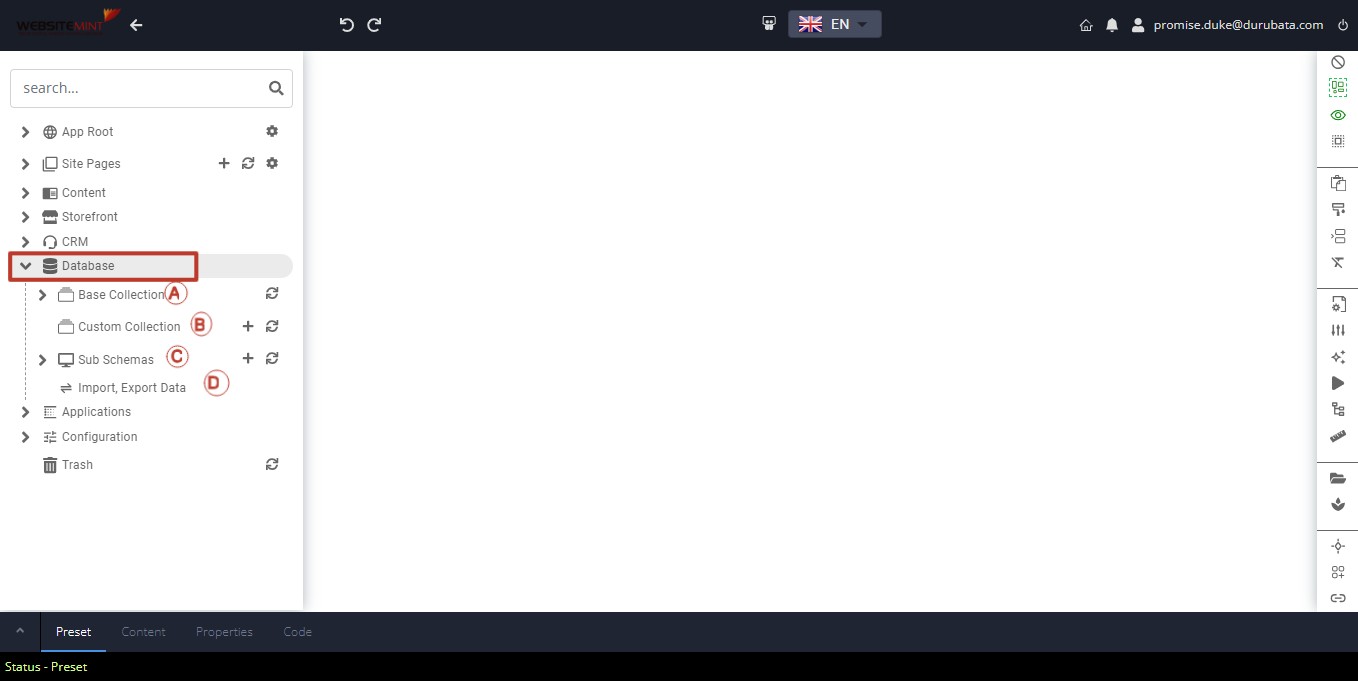
- A. Base Collections: Pre-built data that comes with the application.
- B. Custom Collections: Data structures you create yourself.
- C. Sub Schemas: Useful for nesting a specific data structure within another parent data structure.
- D. Importing and Exporting Data: Facilitates data migration in and out of Appmint.
A. Base Collections
These are pre-built data structures within Appmint.
Viewing Data Structure:
- Click on Base Collections. You will see the data structure of the base collections
 .
.
- Click on Base Collections. You will see the data structure of the base collections
Editing Base Collections:
- Click on the edit icon next to the Base Collection text to view the type of data it contains.

- If you attempt to edit and save a base collection, a new version will be created. It is advisable to leave base collections unmodified.

This documentation provides a comprehensive guide to creating and managing data structures within Appmint Database. Follow the steps to effectively utilize the database functionalities.






